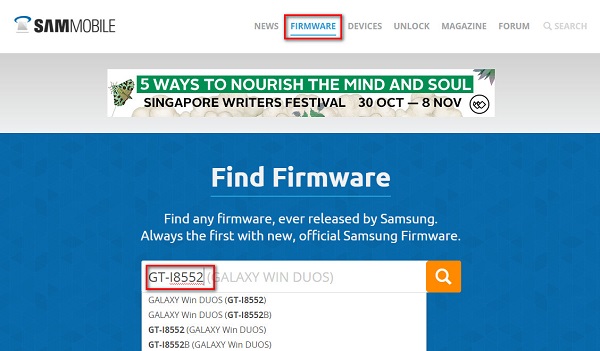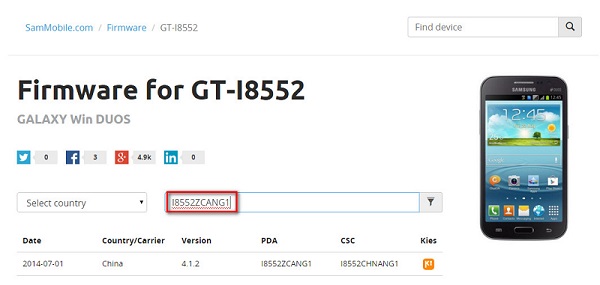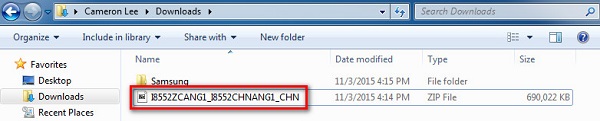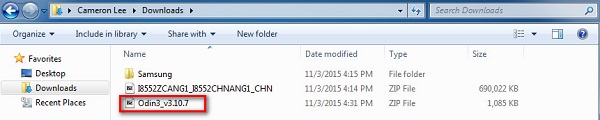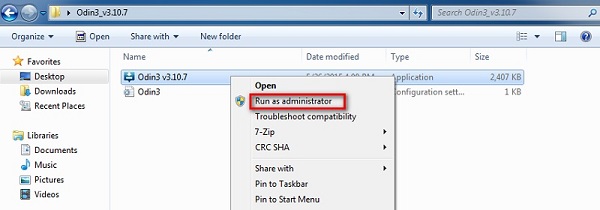Your Samsung device may experience following "symptoms":
- Device status will become "Custom/Modified", instead of "Official";
- Go to Settings > About device > Status > Device Status > Custom
- Boot into download mode and find out system status is Custom
- Cannot receive OTA update.
And you may wonder...
- How to restore phone status from "Custom/Modified" to "Official"?
- How to receive OTA update after rooting?
There
is one direct and most effective solution for both - that is to flash
the Stock/Official ROM (original firmware) via specific tools.
This tutorial can also be followed to...
- Restore your firmware when your device is soft-bricked;
- In the event you think your stock ROM is faulty;
- Flash back to a previous version on your Samsung device.
SAMSUNG AND SAMSUNG ONLY. THIS IS A GENERAL GUIDE. NO GUARANTEE ON ANYTHING. DO IT AT YOUR OWN RISK.
FLASHING STOCK ROM VIA ODIN WILL DEFINITELY WIPE YOUR DATA. SO MAKE BACKUP FIRST.
Flash Samsung Stock ROM (Official/Original Firmware) via Odin
Step 1: Download and install device driver software on your computer.
If you have used Kingo android Root already, skip this step. Otherwise, do it manually. Following are ways to do this...
- Visit Samsung official website to find the correspondent driver software.
- Google the driver software of your device. Download and then install it on you computer.
- Download or update Kies, part of which will install or update drivers.
Once drivers are installed or updated, it is highly recommended that you restart your computer.
Step 2: Download and extract the Stock ROM (Official/Original Firmware).
SamMobilemay be the best choice to download stock firmware of Samsung device. Or you can go to
Samsung Updates, XDA Forum or Google to find the correspondent firmware of your device.
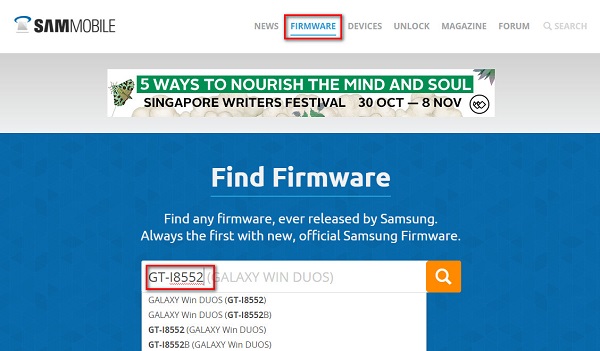
Click "Firmware" and enter your device model
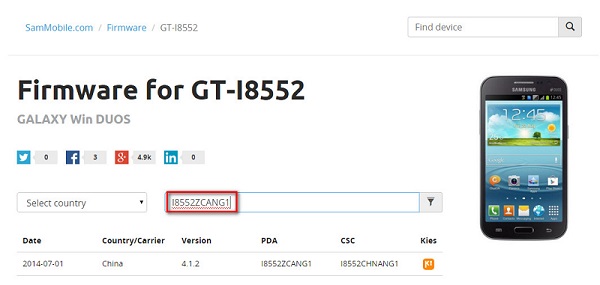
Select country or type in certain info to filter, eg.Baseband version.
After
downloading it (normally a compressed file), you need to extact/unzip
it to certain location of your PC. The file types that Odin uses are
*.bin,*.tar and *.tar.md5.
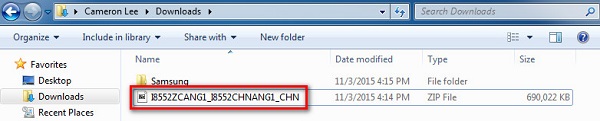
Find the file you have downloaded and then unzip it to Desktop.

You will find a *.md5 file after extracting.
Step 3: Download and extract Odin on you PC.
You can download Odin V3.10.7 directly from
SamMobile.
AndroidMTK
is a fine alternative, it also offers a detailed list of Odin versions
and download link. Or you can always Google "Odin download".
After downloading it on your PC, extract it to Desktop or another
location you'd prefer.
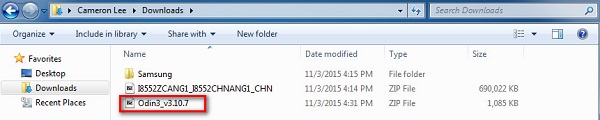
Odin v3.10.7 zip file.
After extracting, right-click to "Open as Administrator". It may prevent certain issue from happening.
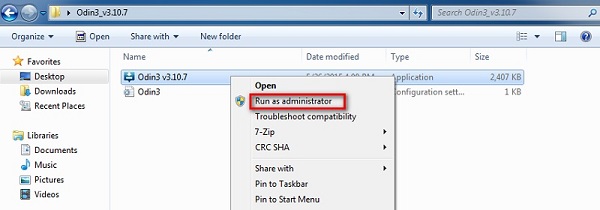
Run Odin as administartor is recommended.
Step 4: Boot your Samsung device into Download mode.
Follow these steps to enter Download Mode/Odin Mode
- Power off your device
- Press and hold Volume Down key, Home Key and Power Key
- When your device vibrates, release Power key while keep holding the Volume Down key and Home key

Warning before entering into download mode
- Press Volume Up key to enter Download mode, which has a green robot figure and “Downloading… Do not turn off target!!)

Now you are in download mode.
Step 5: Connect your device to PC.
You
device should be automatically recognized by Odin. At the lower-left of
Odin interface, it should show a message that says "Added!" and in the
meantime you should see a light-blue box at the ID:COM section stating
"COM:3" (the number depend on which USB port you have plugged the device
cable and is irrelevant).

Device is connected to Odin.
Step 6: Click "PDA" or "AP" to add tar.md5 file that you have extracted and then "Start".
Whether it is "PDA" or "AP" depends on the version of Odin that you used. But the md5 file goes to either "PDA" or "AP".

Add *.md5 to Odin.
After adding the file, click "Start" to begin the flashing process.

Click "Start" to flash.
WARNING DO NOT REMOVE OR OPERATE ON YOUR DEVICE UNTIL FINISHED OR FAILED IS SHOWED ON ODIN.

Ongoing flashing process. Do not remove your device.
When
the flashing process is done and if everything goes well, you should
see a big green box saying "RESET" or "PASSED" (depends on the version
of Odin is used). By now, the device should be rebooted and it is safe
to remove/unplug your device.

Flash succeeded.